In order to get access to your workspace and WiFi, simply add your team by visiting myspacesworks.com and we will do the rest.
Adding your team is easy.
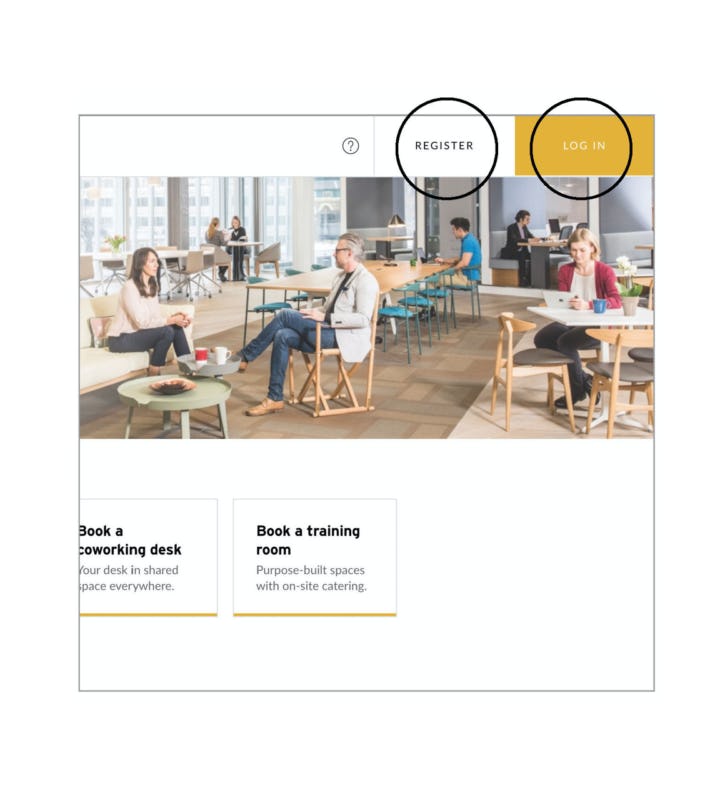
1. Login
A password was created for you when you signed your agreement.
You will now need to create your own password. Go to myspacesworks.com, click Login and then select ‘I forgot password‘.
Follow the ‘Reset your password’ email and enter the verification code. Add your new password and login to your online account.
If your email address has not been registered, then click Register to create your password and access your account.
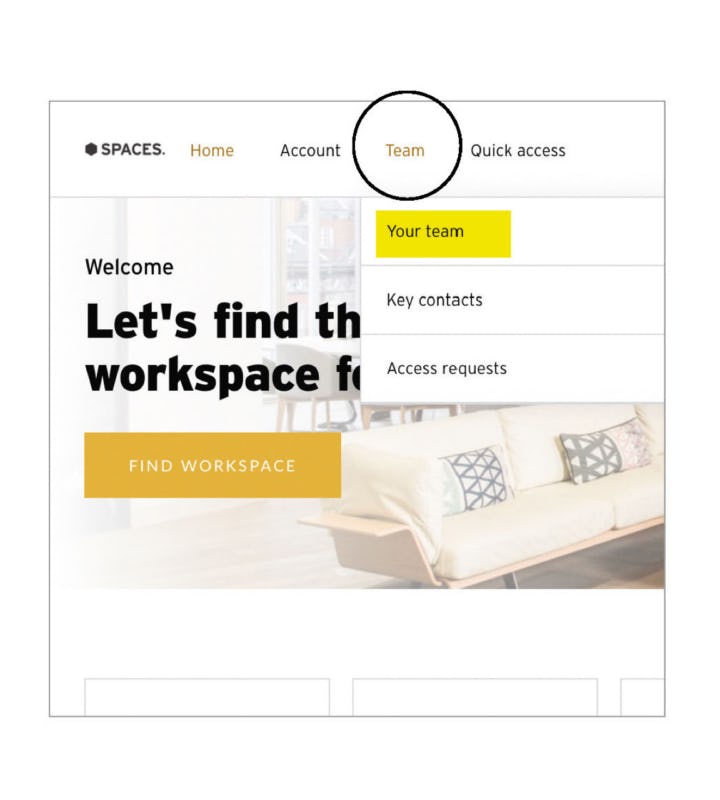
2. Locating the team section.
Go to Team and then select Your team from the dropdown menu.
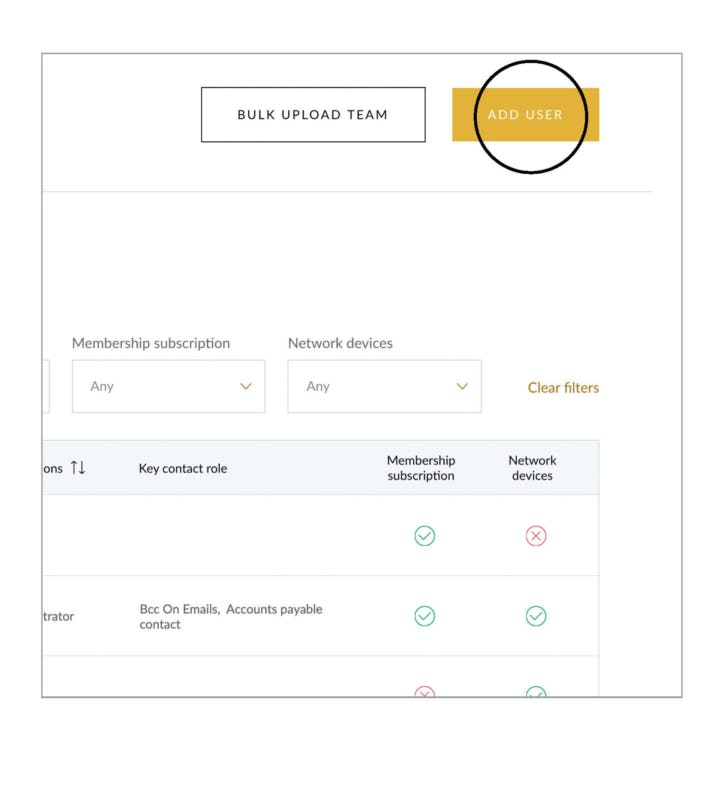
3. Adding your team.
Click on Add User or use the Bulk Upload Team if you have a large number of team members to add.
Add the email address your team member will use to Register to the online account.
Editing your teams permissions.
Your teams can be set up with “Administrator” or “User” permissions.
ADMINISTRATOR.
– View billing and payments
– View product and services
– View team members and permissions
– You can have more than one administrator per company
USER.
– Standard access to workspaces and bookings
– Team members are unable to access details such as invoices and company payment details.
Remove a member of your team.
From the Team page, you can click on any of your team to open their profile selecting Remove User at the bottom. This will remove the user from your account.